In this post I would like to share some ready to use modern thumb image styles that you always looking for. These images created in Photoshop by me and free to use for all my readers. I am here sharing a downloadable psd file to help you. Web Designers who use Photoshop can easily use this file according to their needs.
If you have any query please leave a comment. I'll try my best to help you. Enjoy!!!
Download thumb_view_style.psd
1. Wide Border Image Style This image style is very common now a days. You might have noticed this style in different web sites. Creating clean border style is very easy. Take any image of any size you want to use. Make a new layer (proportionately big from existing image) just below the existing layer and fill with white color. Now use a Stroke option by using Blending option to give border. You'll get final result like me.
This image style is very common now a days. You might have noticed this style in different web sites. Creating clean border style is very easy. Take any image of any size you want to use. Make a new layer (proportionately big from existing image) just below the existing layer and fill with white color. Now use a Stroke option by using Blending option to give border. You'll get final result like me.
2. Sleek Border Image Style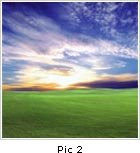 This is also a very famous style I always use during designing. All you need to create effect like this just reduce proportionate size of stroked layer and rest steps are same as above. This style is very common in ----- galleries.
This is also a very famous style I always use during designing. All you need to create effect like this just reduce proportionate size of stroked layer and rest steps are same as above. This style is very common in ----- galleries.
3. Sleek Border with Drop Shadow Just give a drop shadow effect to your sleek border layer created in "Sleek Border Image Style" above. To give drop shadow effect you'll have to use blending option.
Just give a drop shadow effect to your sleek border layer created in "Sleek Border Image Style" above. To give drop shadow effect you'll have to use blending option.
4. Behind Drop Shadow This is very modern style for thumb view image and of course my favorite too. If you are a Photoshop user then download psd file from above link and learn how to create style like this.
This is very modern style for thumb view image and of course my favorite too. If you are a Photoshop user then download psd file from above link and learn how to create style like this.
5. Flip Shadow Style A very unique and clean style used for horizontal thumb view in ----- galleries. Download psd file from above to learn the process for creating this style. You will notice that all steps are same like above (In Wide Border Image Style), Just added flip drop shadow style to create it.
A very unique and clean style used for horizontal thumb view in ----- galleries. Download psd file from above to learn the process for creating this style. You will notice that all steps are same like above (In Wide Border Image Style), Just added flip drop shadow style to create it.
6. Bottom Corner Cut Bottom Corner Cut style is very unique style for ----- galleries. Follow a Style like above in "Sleek Border Image Style" and cut a bottom corner of image by using marquee tool.
Bottom Corner Cut style is very unique style for ----- galleries. Follow a Style like above in "Sleek Border Image Style" and cut a bottom corner of image by using marquee tool.
7. Wide Rounded Border A very simple and sober border style. To give a style like this click on blending option and choose stroke outside with 3 or 4 size. Download psd file from above to quick reference.
A very simple and sober border style. To give a style like this click on blending option and choose stroke outside with 3 or 4 size. Download psd file from above to quick reference.
8. Top Flip Shadow Another style by using drop shadow effect. You can apply this style on top left or top right side of the image. It gives natural gallery image look. Very trendy style now a days.
Another style by using drop shadow effect. You can apply this style on top left or top right side of the image. It gives natural gallery image look. Very trendy style now a days.
9. Classic Rounded Corner Style Classic Rounded Corner Style is very common now a days and very easy to create. A time saving style for your ----- gallery images. There's number of image styles but this style is still famous among design community.
Classic Rounded Corner Style is very common now a days and very easy to create. A time saving style for your ----- gallery images. There's number of image styles but this style is still famous among design community.
10. Dotted Border Style Dotted Border Style gives different look from solid border image style. Some contest design sites started to use this style. You can say that this is new Web 2.0 style.
Dotted Border Style gives different look from solid border image style. Some contest design sites started to use this style. You can say that this is new Web 2.0 style.
11. Classic Drop Shadow A very old classic drop shadow style used by designers in early 90's, but still famous among designers. You can use this with stroke or without stroke images. Even some designers use this with default value of drop shadow.
A very old classic drop shadow style used by designers in early 90's, but still famous among designers. You can use this with stroke or without stroke images. Even some designers use this with default value of drop shadow.
12. Transparent Shadow Style A famous Web 2.0 style among design community. You can create this style by using blending option. Follow psd link above to learn it. Every 6 sites out of 10 are using this style.
A famous Web 2.0 style among design community. You can create this style by using blending option. Follow psd link above to learn it. Every 6 sites out of 10 are using this style.
Do you have any suggestions? Leave your comment.






























